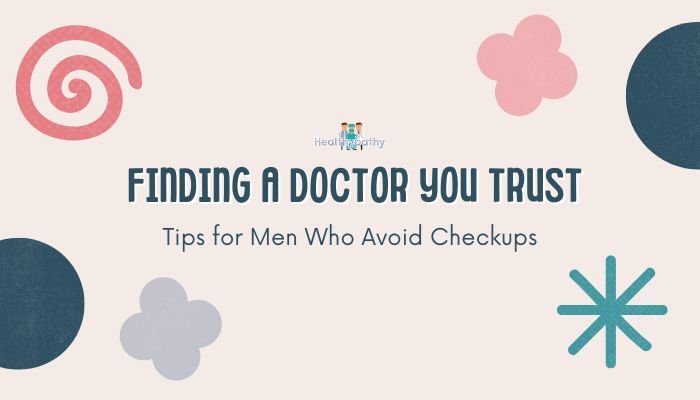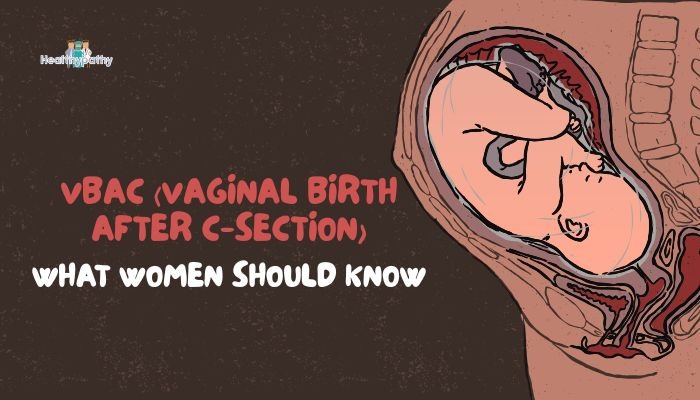Introduction
Shifting to a home office can feel liberating—no commute, more flexibility—but it also presents new challenges. Without proper attention to ergonomics, you risk back, neck, and eye strain that may worsen over time. The good news? A few simple adjustments can dramatically improve comfort, posture, and visual health. This guide outlines the essential steps to optimize your home workspace, from choosing the right chair height to preventing digital eye strain.
Designing an Ergonomic Workstation
Choose the Right Chair
- Seat Height: Thighs parallel to the floor, feet flat or on a footrest if necessary.
- Back Support: A chair with lumbar support (or a rolled towel/cushion in the small of your back) prevents slouching.
- Armrests: Should allow shoulders to relax; arms form roughly 90° at the elbows.
Tip: Don’t underestimate adjustable settings like seat tilt or lumbar depth—minor tweaks can relieve major discomfort.
Adjust Desk and Monitor Height
- Desk Height: Align forearms at or near 90° angles when typing. Elbows shouldn’t be elevated or cramped.
- Monitor Elevation: The top of your screen should meet eye level; tilt slightly backward if needed.
- Monitor Distance: About an arm’s length from your eyes (20–24 inches), adjusting for text size.
Tip: A laptop stand or separate monitor is crucial if you’re primarily working from a laptop. Pair it with an external keyboard and mouse.
Keyboard and Mouse Placement
- Wrist Neutrality: Wrists shouldn’t be forced upward or downward. Use wrist supports or padded rests if necessary.
- Proximity: Keep keyboard and mouse close to avoid overstretching your arms or twisting your torso.
- Mouse Size: A comfortable, supportive mouse shape reduces strain on your hand and wrist over long use.
Foot and Leg Support
- Feet Flat: If the seat’s too high, use a footrest or sturdy box.
- Leg Clearance: Ensure space under the desk for legs to move or stretch.
- Minimal Pressure: Avoid crossing legs for extended periods—it can reduce circulation and promote poor posture.
Preventing Back and Neck Strain
Adopt Good Posture
- Shoulders Back: Keep them relaxed rather than hunched.
- Head Aligned: Ears in line with shoulders; avoid craning your neck forward.
- Frequent Check-Ins: Set reminders to reset your posture every 20–30 minutes.
Take Micro-Breaks
- Stretch: Roll shoulders, stretch arms overhead, or do gentle neck rotations.
- Mini-Walks: Stand and walk for 1–2 minutes each hour. Movement counters stiffness, increases blood flow, and helps reset your spine alignment.
Alternate Working Positions
- Standing Desk: If feasible, occasionally switch between sitting and standing.
- Sit-Stand Ratio: Aim for a comfortable balance—like 45 minutes seated, 15 minutes standing—depending on what your body tolerates.
Protecting Your Eyes from Digital Strain
The 20-20-20 Rule
Every 20 minutes, look at an object 20 feet away for at least 20 seconds. This simple habit helps your eyes refocus and reduces strain.
Screen Brightness and Glare
- Match Ambient Light: Adjust your monitor brightness so it’s not drastically brighter or dimmer than surrounding light.
- Anti-Glare Solutions: Position your monitor perpendicular to windows. Use blinds or curtains to control sunlight glare.
- Display Settings: Increase text size if squinting, and consider night modes or blue-light filters in the evening.
Regular Blink Reminders
Staring at screens can lower blink rates, drying out eyes. Consciously blink more often or use eye drops if dryness persists.
Additional Tips for Overall Well-Being
Maintain a Routine
Working from home can tempt you to skip consistent times for meals or breaks. A stable schedule supports your body’s internal clock, better sleep, and less stress.
Optimize Hydration and Nutrition
Drink water throughout the day. Consistent, balanced meals help maintain energy levels. Avoid excessive caffeine as it can lead to jitteriness or disturb sleep.
Wind-Down Ritual
When work is done, step away from your workspace—physically and mentally. Close your computer, tidy your desk, and avoid returning to it until the next work session to maintain work-life boundaries.
Seek Support if Pain Persists
If you experience ongoing discomfort, consult a professional—be it a physiotherapist for back or neck pain, or an optometrist for vision issues. Early intervention prevents minor strain from escalating into chronic problems.
Frequently Asked Questions
Do I need an expensive ergonomic chair to prevent back pain?
Not necessarily. While a high-quality office chair is helpful, you can improvise support with cushions, ensure seat height is correct, and practice good posture. Evaluate comfort and adjust as needed.
How often should I take breaks for posture or eye rest?
A short break every 20–30 minutes for posture checks and eye relief is beneficial. Even 1–2 minutes of stretching or looking away can make a difference.
Can I do all of this from a laptop?
Yes, but using a separate keyboard, mouse, and possibly a laptop stand is crucial. The screen should be at eye level, and your wrists should remain neutral while typing.
How can I track my posture or screen time if I keep forgetting?
Tools like posture reminder apps, phone alarms for breaks, or ergonomic wearables can help. Set phone reminders or use browser extensions that prompt micro-pauses.
Conclusion
A comfortable home office doesn’t require a fortune in specialized furniture—only intentional setup and consistent, mindful habits. By focusing on ergonomic adjustments—like proper chair height, monitor alignment, and wrist support—you reduce the likelihood of back and neck pain. Meanwhile, scheduling micro-breaks, practicing the 20-20-20 rule, and adjusting screen brightness can safeguard your eyes from strain. Together, these strategies foster a more sustainable, productive, and health-friendly remote work routine—because feeling good in your workspace translates to better focus, higher morale, and ultimately more balanced living.
References
- Canadian Centre for Occupational Health and Safety. Office Ergonomics. Accessed 2023.
- American Optometric Association. Computer Vision Syndrome. Accessed 2023.
- OSHA. Computer Workstations eTool. Accessed 2023.