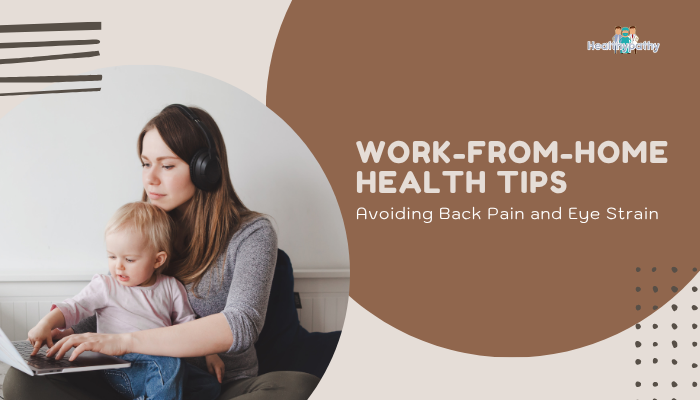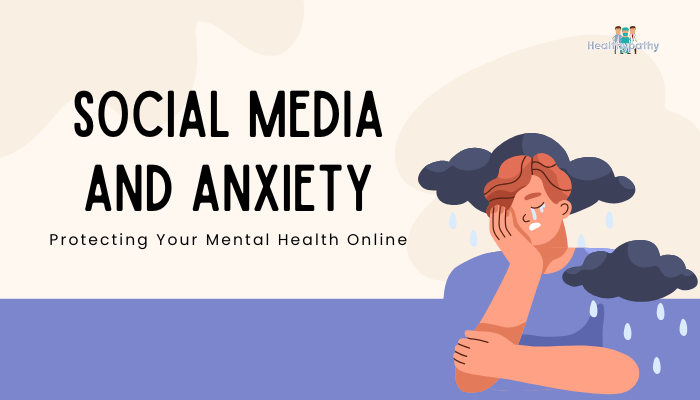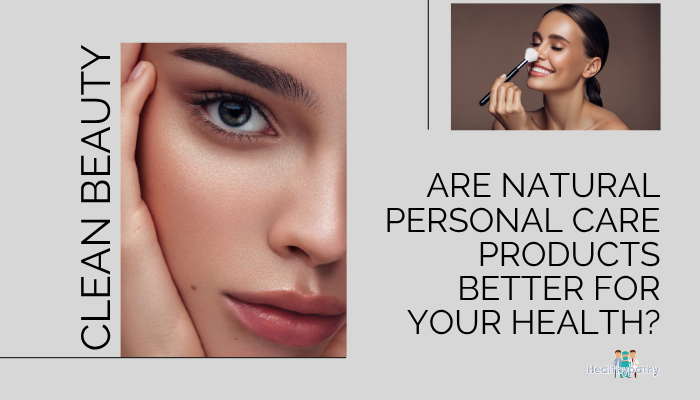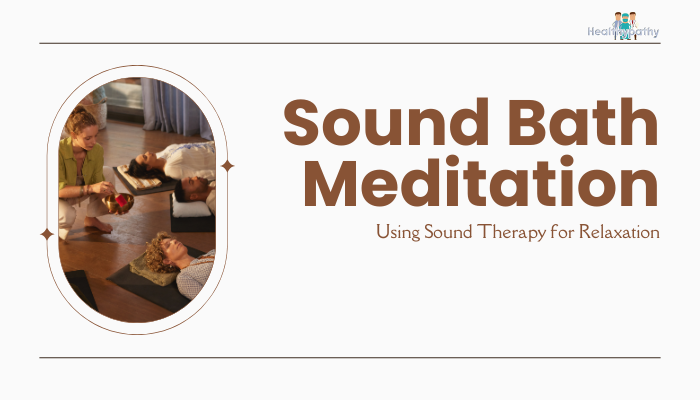Introduction
Shifting to a work-from-home setup can offer flexibility and convenience, but it often brings new challenges for our bodies—particularly back pain and eye strain. Without a proper desk, chair, or screen setup, slouching, cramped spaces, and prolonged device use can slowly affect your posture and vision. The good news? With some simple adjustments and mindful habits, you can protect your spine, muscles, and eyes. This article covers essential workstation tips, posture advice, and quick strategies to keep back aches and vision problems at bay, ensuring a healthier remote work routine.
Common Physical Issues for Remote Workers
Back and Neck Pain
Extended hours at a makeshift workstation—such as a couch or kitchen chair—can lead to slouching, stiff neck, or lumbar discomfort. Over time, poor ergonomics stress spinal discs and surrounding muscles, raising the risk of chronic pain.
Eye Fatigue and Headaches
Computer Vision Syndrome (CVS) involves eye strain, dryness, or blurred vision from prolonged screen focus. Frequent squinting and minimal blinking add tension around the eyes, possibly causing headaches.
Muscle Stiffness
Without purposeful breaks or movement, shoulders, hips, and wrists can become stiff or overworked. Repetitive strain injuries might arise if you lack varied tasks or supportive equipment.
Setting Up an Ergonomic Workspace
Chair and Desk Height
- Chair: Adjust seat height so thighs are parallel to the ground, feet flat. Your lower back should be supported by the backrest.
- Desk: Position it so forearms rest at about a 90-degree angle when typing. Wrists shouldn’t bend upward or downward excessively.
Monitor Placement
- Top of Screen at Eye Level: This helps keep your neck upright instead of tilted down.
- Distance: Place the monitor roughly an arm’s length away (20–24 inches). Adjust based on comfort and text visibility.
- Reduce Glare: Position monitor perpendicular to windows if possible. Use blinds or curtains to prevent harsh reflections.
Keyboard and Mouse
- Neutral Wrist: Keep them aligned with forearms. Consider a wrist rest if needed.
- Mouse Placement: Close to the keyboard to avoid overreaching.
- Shortcuts: Use them to minimize excessive clicking or motion.
Foot Support
If your feet don’t reach the floor properly, use a footrest or even a small box. This stabilizes posture and prevents legs from dangling, relieving pressure on the lower back.
Minimizing Eye Strain
The 20-20-20 Rule
Every 20 minutes, look at something 20 feet away for 20 seconds. This quick gaze shift helps your eyes refocus and reduces fatigue.
Blink Reminders
Staring at screens reduces blinking rate, leading to dryness and irritation. Make a conscious effort to blink more often. Eye drops or artificial tears can also help if dryness persists.
Adjust Screen Brightness and Contrast
Match your screen brightness to ambient light. Too bright or too dim intensifies strain. If your device has night mode or a blue-light filter, consider using it after sundown to reduce glare.
Proper Lighting
Combine natural light with overhead lights or lamps that don’t create glare on screens. Avoid placing bright lamps directly behind or in front of your monitor.
Preventing Back Pain with Movement and Posture
Micro-Breaks
Set an alarm or use break reminders every 30–60 minutes. Stand, stretch your arms, or do a brief walk around the room. These mini-breaks restore blood flow and relieve muscle tension.
Seated Stretches
Try quick desk-friendly stretches:
- Shoulder Rolls: Roll shoulders backward 5 times, then forward 5 times.
- Neck Tilts: Gently tilt ear to shoulder on each side, holding for a few seconds.
- Spinal Twists: Place one hand on the opposite knee, rotate torso gently to the side.
Posture Checks
Keep a mental note to align ears, shoulders, and hips. If you catch yourself slouching, reset your posture: shoulders back, chin tucked slightly, spine upright. Over time, these reminders become second nature.
Stand or Walk if Possible
When on phone calls, consider standing or pacing lightly. Investing in a standing desk or a desk converter can add healthy variety, allowing you to alternate between sitting and standing throughout the day.
Healthy Work Habits for Overall Well-Being
Schedule Movement
Include short exercise routines in your day. Even 5–10 minutes of stretching or bodyweight exercises can energize you. Lunchtime walks further combat extended sedentary periods.
Stay Hydrated and Nourished
Drinking water supports concentration, while consistent, balanced meals stabilize blood sugar and energy. Avoid relying on excessive caffeine to mask fatigue; better rest and balanced meals are more effective.
Define Work Boundaries
Working from home or extended hours can blur lines between personal and professional life. Create a clear end time. Logging off devices or designating a physical workspace helps psychologically “clock out,” preventing ongoing tension.
Practice Mindful Breaks
Use breaks not just to snack but also to decompress mentally:
- Breathe deeply for a minute
- Close your eyes or gaze out the window
- Perform a quick mindful check-in on how you feel
Frequently Asked Questions
Do I need an expensive ergonomic chair to avoid back pain?
Not necessarily. While an ergonomic chair can help, adjusting your current chair—adding lumbar support or seat cushions—can significantly improve comfort. Ensure it suits your height and desk setup.
How often should I rest my eyes?
Following the 20-20-20 rule (every 20 minutes) is a solid start. If you still experience dryness, take additional breaks or blink intentionally more often.
Can posture exercises alone solve back pain?
They help a lot, but a holistic approach is best—mixing posture checks, exercise, an ergonomic setup, and mindful breaks. If pain persists or worsens, consult a healthcare professional.
How to handle multiple devices (phone, laptop, etc.)?
Apply the same ergonomics for each device. Keep phone at eye level if reading frequently. For laptops, consider using a riser for the screen and a separate keyboard to maintain neutral wrist and neck positions.
Conclusion
Working from home or spending long hours on a computer doesn’t have to mean constant backaches and eye strain. By making small yet intentional tweaks—like ensuring good posture, setting up your workspace ergonomically, and taking regular screen breaks—you can protect your spine and preserve eye health. Incorporating mindful micro-breaks, quick stretches, and the 20-20-20 rule also keep mental fatigue at bay. Consistency is key—over time, these habits can transform your workspace into a healthier environment, allowing you to remain productive, comfortable, and pain-free.
References
- American Optometric Association. Computer Vision Syndrome. Accessed 2023.
- Canadian Centre for Occupational Health and Safety. Office ergonomics. Accessed 2023.
- National Institute of Neurological Disorders and Stroke. Back Pain Fact Sheet. Accessed 2023.
- CDC. Physical Activity Basics. Accessed 2023.